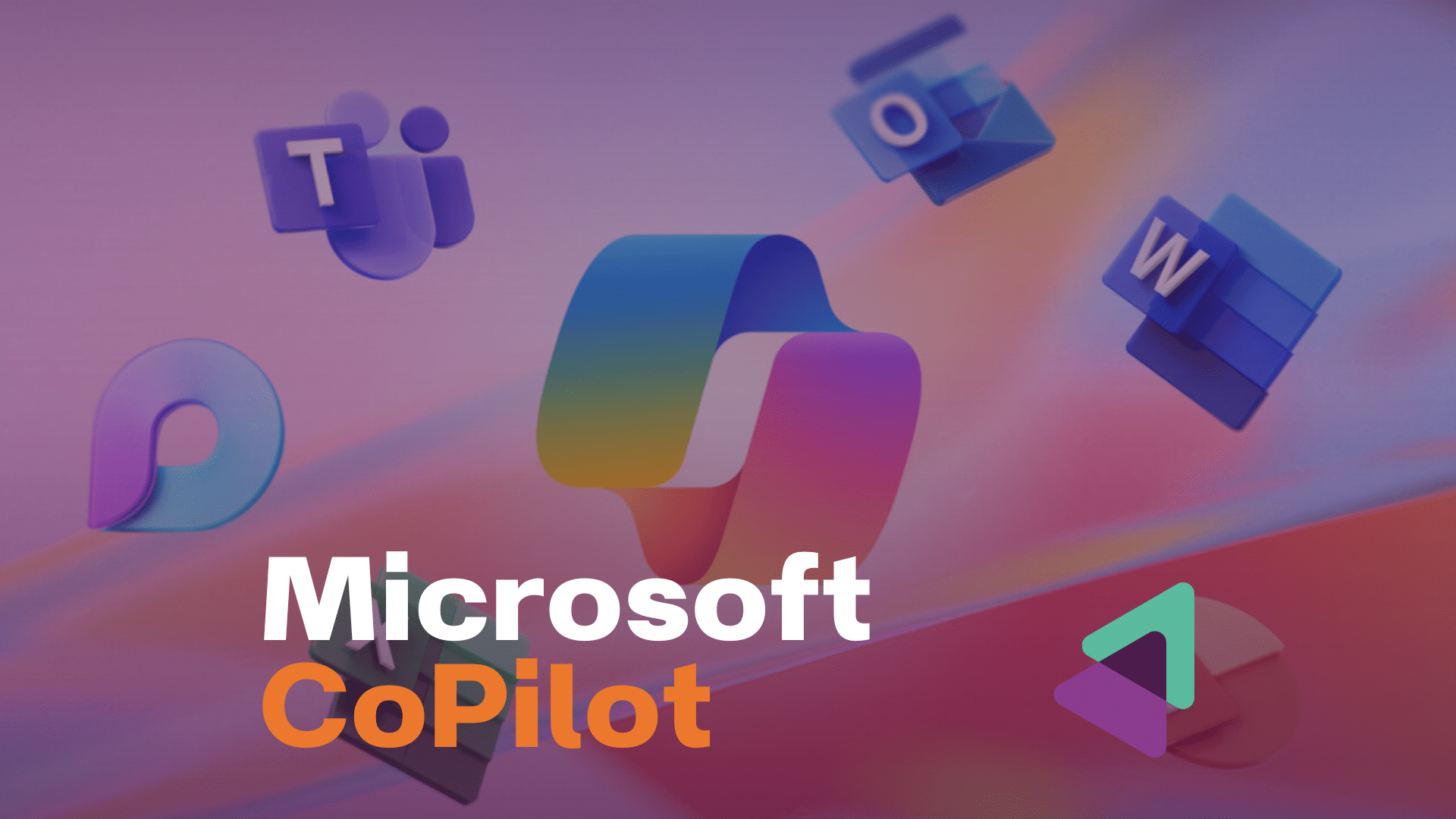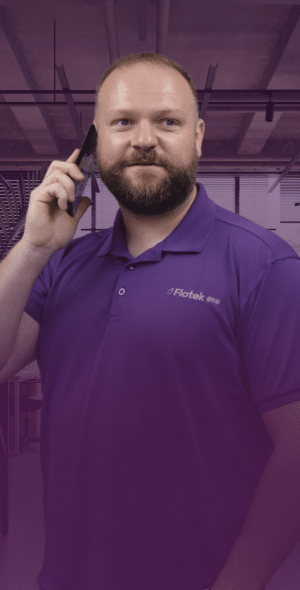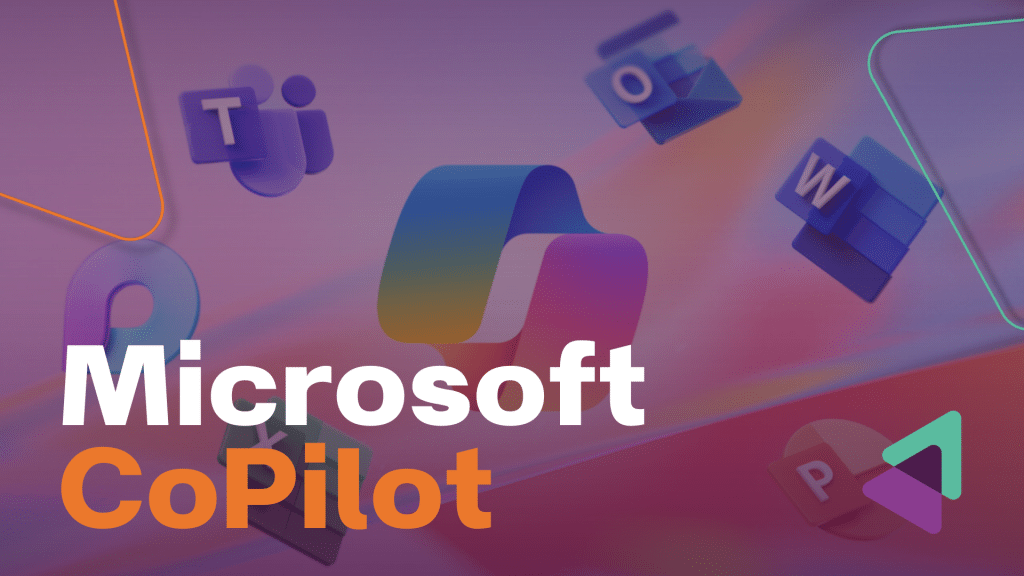
How To Install Microsoft Copilot?
A Full Guide For Businesses
Navigating the complexities of modern business operations requires tools that can simplify tasks, enhance productivity, and offer strategic insights.
Microsoft Copilot emerges as a transformative solution, offering businesses a powerful tool to navigate the complexities of modern operations.
This advanced artificial intelligence system extends beyond traditional software capabilities, providing real-time assistance, insights, and automation that redefine productivity.
For companies seeking to elevate their workflow, streamline communications, and unlock creative potential, Copilot represents a significant leap forward. Its integration into Microsoft’s suite promises not just an enhancement of existing processes but a reimagining of what’s possible in the workplace.
In this guide, we aim to assist businesses in embracing Microsoft Copilot, from initial acquisition and installation to full-scale deployment and optimisation, ensuring that organisations can harness its full potential.
What Is Microsoft Copilot: A Quick Overview
Microsoft Copilot is not just a program but a paradigm shift in how businesses interact with digital tools.
Embedded within Microsoft 365, it harnesses artificial intelligence to perform a variety of tasks, from drafting emails and documents to providing data insights and simplifying complex workflows.
At its core, Copilot is designed to understand and execute commands in natural language, making it accessible to all levels of users. This capability is powered by cutting-edge machine learning algorithms and a vast database of knowledge, enabling Copilot to learn from interactions and improve over time.
For businesses, this means an intelligent assistant that can adapt to their specific needs, offering personalised support that evolves. The integration of Copilot into daily operations can significantly reduce manual workloads, enhance decision-making processes, and foster a more innovative and productive work environment.
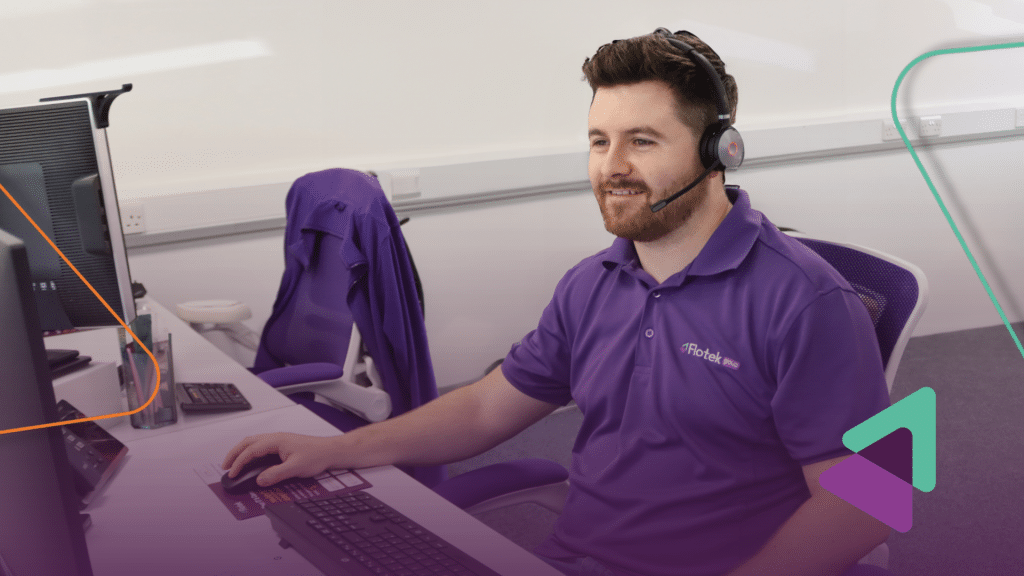
How To Get Microsoft Copilot
Acquiring Microsoft Copilot starts with a subscription to Microsoft 365, where it is included as a feature in select business-tuned plans.
You will need to head to the Microsoft 365 website, where you can compare subscription options and determine the best fit for your organisation’s size and needs.
Upon selecting a plan, the process continues with account creation or login, followed by the completion of the purchase.
With the subscription active, the next step is to access the Microsoft 365 admin centre. Here, administrators can manage their organisation’s subscription details, including activating and configuring Copilot features for their team.
This process is designed to be straightforward, ensuring businesses can smoothly transition to leveraging Copilot’s capabilities.
The focus is on minimal disruption to existing operations, with Microsoft providing guidance and support throughout the setup and implementation phases.
How To Install Microsoft Copilot: Step By Step
Installing Microsoft Copilot involves a series of steps that ensure seamless integration into your business’s existing Microsoft 365 environment:
- Log into Microsoft 365 Admin Centre: First, access your organisation’s Microsoft 365 admin portal. This is your command centre for all subscription-related activities.
- Find Copilot Configuration Options: Within the admin centre, look for the section dedicated to Copilot. This could be directly on the dashboard or under the AI tools category.
- Activate Copilot for Your Organisation: Follow the on-screen instructions to turn on Copilot. This will typically involve accepting terms of service and setting up initial configurations tailored to your business needs.
- Assign Copilot Access to Users: Decide which team members should have Copilot at their disposal. This step is crucial for managing the tool’s deployment effectively and ensuring it reaches the hands of those who can benefit most.
- Update Microsoft Applications: Before Copilot can be fully operational, ensure all relevant Microsoft applications on users’ devices are updated to the latest version. This is necessary for compatibility and functionality purposes.
- Verify Installation: Lastly, check to confirm that Copilot is active and available within your organisation’s Microsoft applications. You may need to perform this verification on a per-user basis to ensure complete deployment.
How Do I Enable Microsoft Copilot? Step By Step
After installation, enabling Microsoft Copilot across your organisation requires attention to both technical setup and user adoption:
- Educate Your Team: Begin with an informational session or distribute resources about Copilot’s capabilities and potential impact. Understanding its functionalities will encourage team members to integrate it into their workflows.
- Customise Copilot Settings: Each user should explore and adjust Copilot’s settings within their Microsoft applications to fit their personal preferences and work requirements. This customisation process enhances the tool’s effectiveness and user satisfaction.
- Integration Into Daily Tasks: Identify key tasks and processes where Copilot can add value. Encourage employees to start incorporating Copilot into these areas, focusing on tasks that are repetitive or time-consuming.
- Collect Feedback: Establish a feedback loop with your team to gather insights on Copilot’s performance and usability. This information is valuable for tweaking settings, addressing challenges, and identifying training or support needs. It also helps in shaping future strategies for AI integration within your organisation.
- Monitor Usage and Outcomes: Utilise the admin centre to track how Copilot is being used and the benefits it’s delivering. This data can inform decisions about scaling its use, further customising features, or expanding its deployment to additional teams.
- Ongoing Support and Learning: Provide continuous support and learning resources for your team. As Copilot evolves and new features are released, keeping your organisation informed and educated will maximise the tool’s value and ensure your team is leveraging the latest AI capabilities.
Getting The Most From Copilot: Our Top Tips
To fully benefit from Microsoft Copilot, consider these strategic tips:
- Promote Exploration: Encourage your employees to experiment with Copilot’s features. Familiarity breeds innovation, and firsthand experience can reveal unexpected ways to enhance productivity.
- Leverage for Decision Making: Use Copilot’s data analysis and insight generation capabilities to inform strategic decisions. Its ability to quickly process and interpret large volumes of data can be a game-changer for business intelligence.
- Customise to Fit Your Workflow: Adapt Copilot’s settings and functionalities to match your organisation’s specific processes and needs. The more aligned it is with your operations, the more effective it will be.
- Foster a Culture of Feedback: Create channels for employees to share their experiences, suggestions, and challenges with Copilot. This feedback is crucial for continuous improvement and user satisfaction.
Our Final Word
Microsoft Copilot represents a significant advancement in how businesses can leverage artificial intelligence to enhance efficiency, creativity, and decision-making.
By carefully selecting, installing, and integrating Copilot into your operations, your organisation can unlock a new level of productivity and innovation.
Remember, the journey with Copilot is iterative and evolving. Continual learning, adaptation, and feedback are key to fully harnessing its capabilities.
As businesses increasingly look to AI to gain a competitive edge, Copilot offers a robust platform to transform how work is done, making the future of business operations more intelligent and dynamic.
We regularly host Copilot webinars, so keep an eye on our LinkedIn page for the next one.