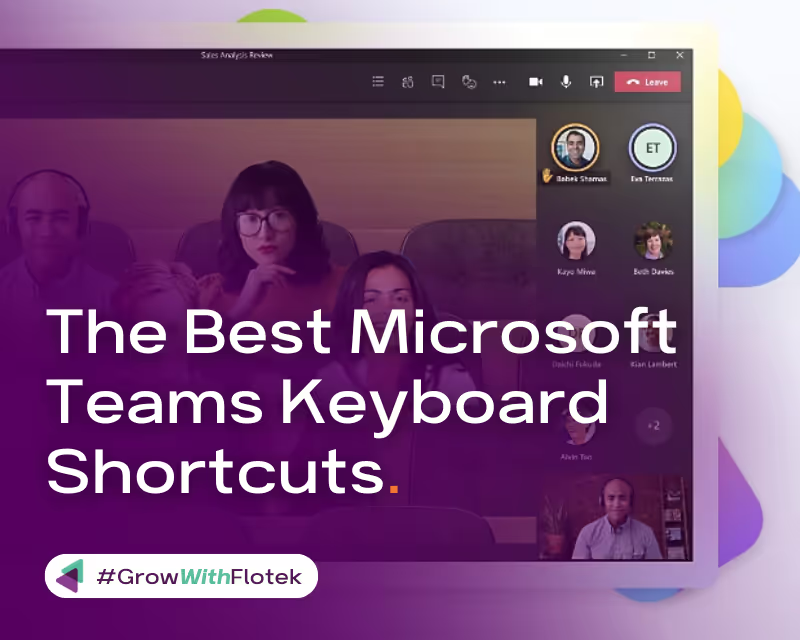
Insider Tips: The Best Microsoft Teams Keyboard Shortcuts
The Best Microsoft Teams Keyboard Shortcuts
In an era where digital collaboration reigns supreme, the tools we employ can greatly influence our efficiency and productivity. Microsoft Teams stands out as a linchpin in fostering robust team collaboration across various sectors. While Teams offers an extensive array of features to bolster communication, a critical component to maximise its potential lies in mastering keyboard shortcuts. We’ve assembled a comprehensive guide to the finest Microsoft Teams keyboard shortcuts that are indispensable for every user
Navigation Nuances
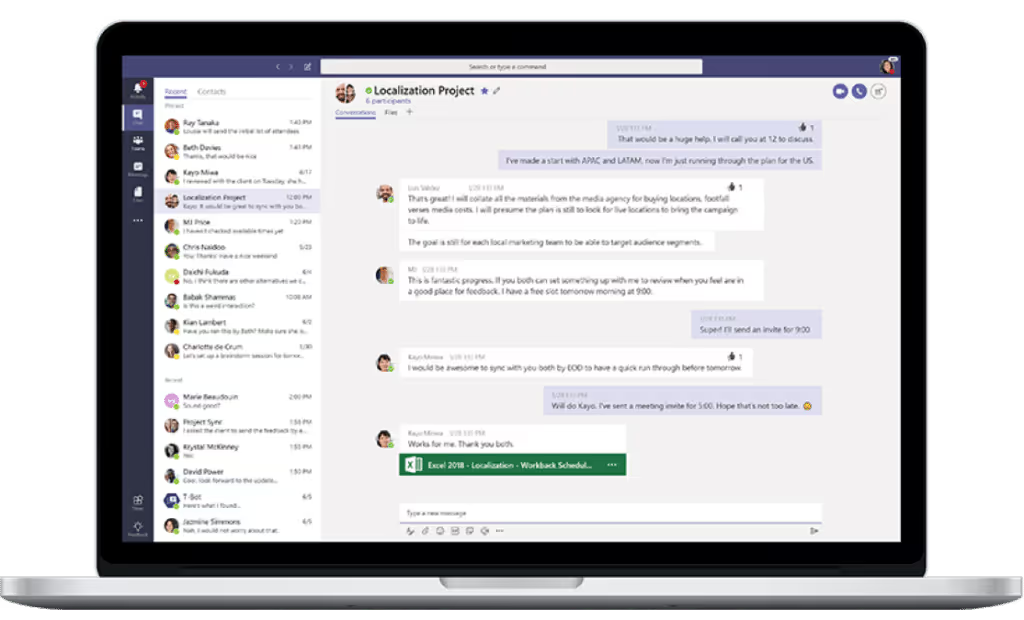
Fluid navigation within Teams is pivotal. These shortcuts will ensure you switch between sections with ease.
- Go to Search: Ctrl + E - Instantly locate chat threads, files, or people.
- Open Activity feed: Ctrl + 1 - Quickly view your notifications and stay updated.
- Switch to Chat: Ctrl + 2 - Dive straight into personal or group chats.
- Jump to Teams: Ctrl + 3 - Toggle to your team channels swiftly.
- Open Meetings: Ctrl + 4 - Check your scheduled meetings without a hitch.
- Access Files: Ctrl + 6 - Browse through your saved files without navigating through chats.
Conversational Clarity
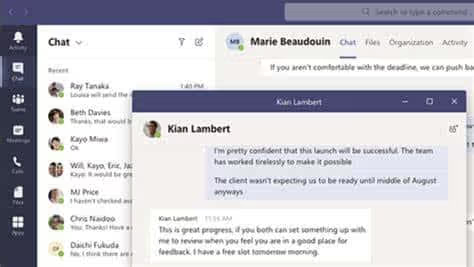
Engage in enriched chat experiences using these shortcuts tailored for effective conversation management.
- Start a New Chat: Ctrl + N - Begin fresh conversations without multiple clicks.
- Reply to a Thread: R - Ensure your response aligns with the correct thread.
- Highlight An Important Message: Ctrl + Shift + I - Mark crucial messages to grab attention.
- Zoom in on Content: Ctrl + = - Focus on specific content or messages.
- Zoom out: Ctrl + - - Get a broader view of your chat window.
Meeting Mastery
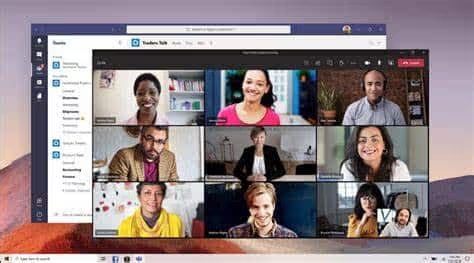
Virtual meetings are a breeze when you know these essential shortcuts to control and optimise your experience.
- Answer a Call: Ctrl + Shift + S - Swiftly join calls without using your mouse.
- Decline a Call: Ctrl + Shift + D - Politely decline calls when you're busy.
- Start a New Meeting: Ctrl + Shift + X - Initiate impromptu meetings with ease.
- Toggle Mute: Ctrl + Shift + M - Prevent background noises from disrupting meetings.
- Turn Camera On/Off: Ctrl + Shift + O - Choose when you want to be on video.
Content Creation and Editing
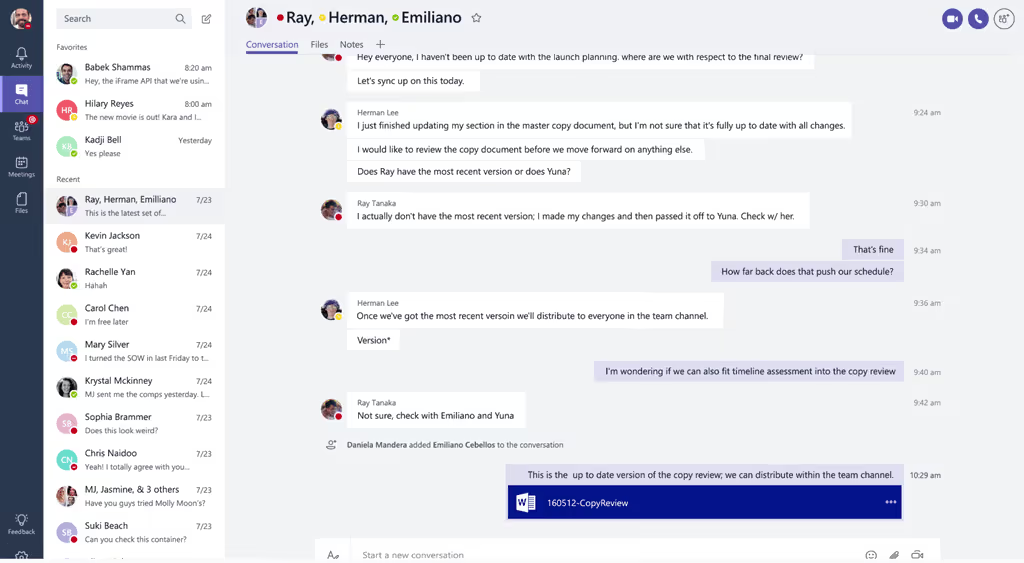
Crafting precise and compelling messages is key. These shortcuts can significantly reduce the time you spend typing and editing.
- Edit a Message: Up Arrow - Rectify any errors in your previous messages without fumbling.
- Send a Message: Ctrl + Enter - A swifter alternative to clicking "Send".
- Attach a File: Ctrl + O - Share documents without dragging and dropping.
- Open Stickers/Emoji Menu: Ctrl + Shift + J - Add a touch of personality to your messages.
Efficient Accessibility

Microsoft has always been at the forefront of inclusive design. These shortcuts will ensure everyone can navigate Teams effortlessly.
- Toggle High Contrast: Ctrl + H - Ideal for those who find standard visuals straining.
- Activate Narrator: Ctrl + Win + Enter - Make Teams speak to you, literally.
- Zoom to Fit: Ctrl + 0 - Adjust your view to default, especially after multiple zooms.
- Open Help Menu: F1 - Quickly access help resources.
Advanced Productivity
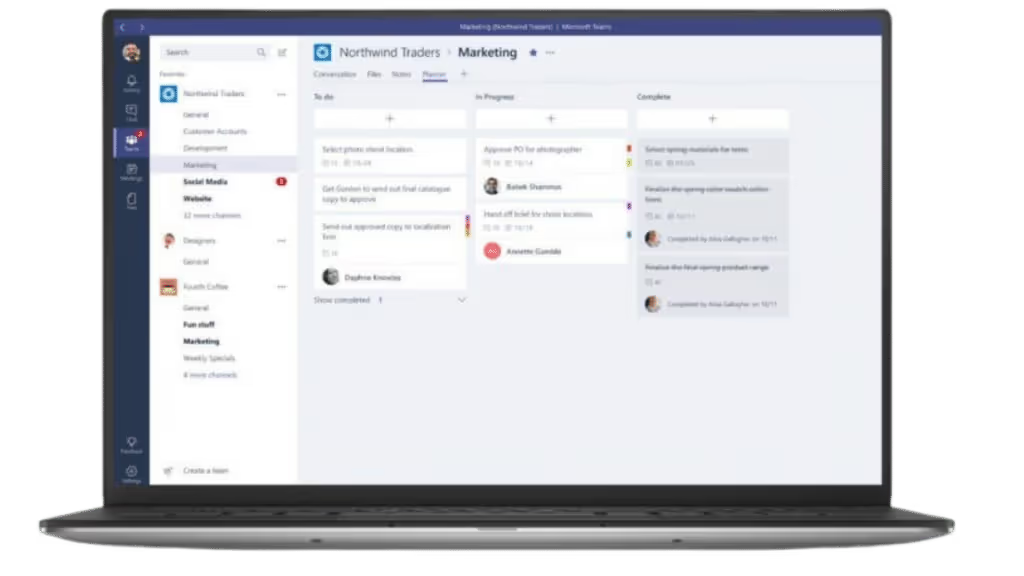
For the seasoned Teams user looking to push boundaries, these advanced shortcuts will refine your Teams prowess.
- Goto (to navigate anywhere in Teams): Ctrl + G - An all-in-one navigation tool.
- Open Profile Settings: Ctrl + Shift + A - Personalise your Teams experience.
- Switch to Previous Team/Channel: Alt + Up Arrow - Navigate between channels without using your mouse.
- Switch to Next Team/Channel: Alt + Down Arrow - Keep the conversation flowing across channels.
Customisation and Personalisation
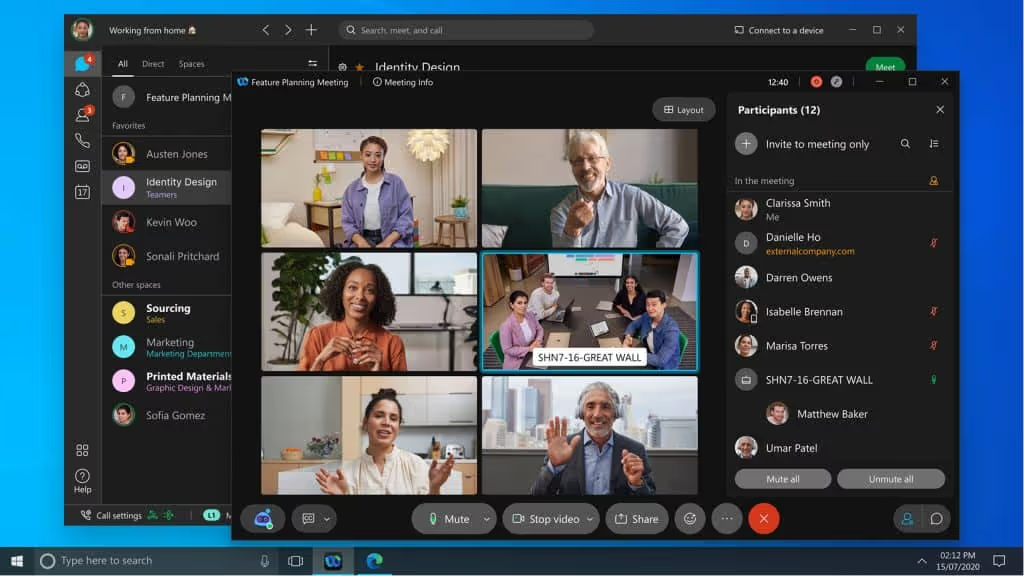
Teams allows you to tweak its appearance and behaviour. Make it truly yours with these shortcuts.
- Toggle Full-Screen Mode: F11 - Focus on Teams by using the entire screen space.
- Toggle Dark Mode: Ctrl + T - Reduce eye strain and enjoy a sleeker interface.
- Manage Team Settings: Ctrl + Shift + E - Tailor your team's settings and permissions quickly.
In Summary
Embracing these keyboard shortcuts will certainly set you on the path to becoming a Microsoft Teams maestro. The time saved by these combinations might appear minimal initially, but cumulatively, they can translate to hours of enhanced productivity. It's time to put these shortcuts into practice and witness a more refined and efficient Teams experience! And, if you want to elevate your Teams usage even more, find out how our Voice service can help - get in touch today or request a callback.
Further reading: The Best Practices For Microsoft Team Meetings.
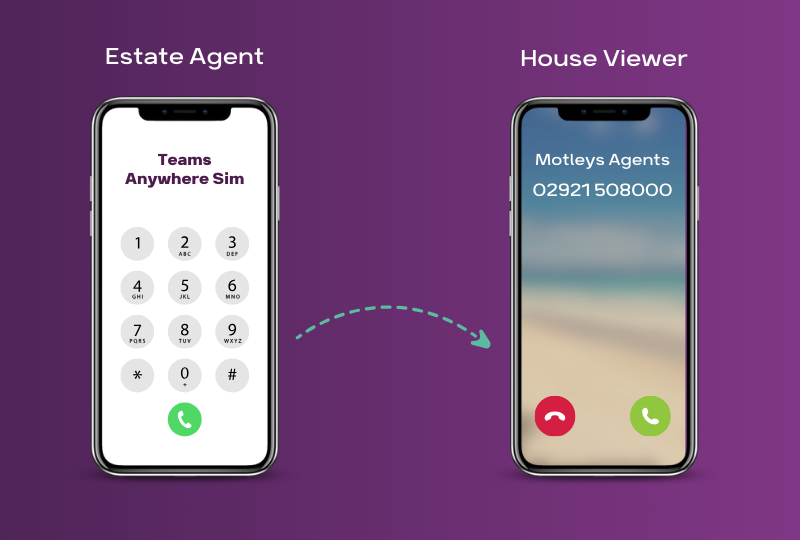
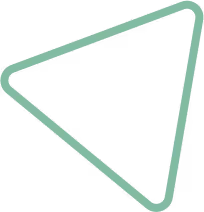
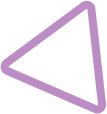
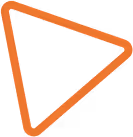

.jpg)
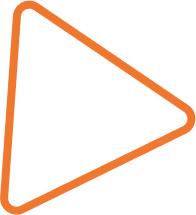

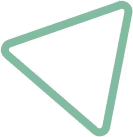
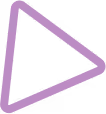
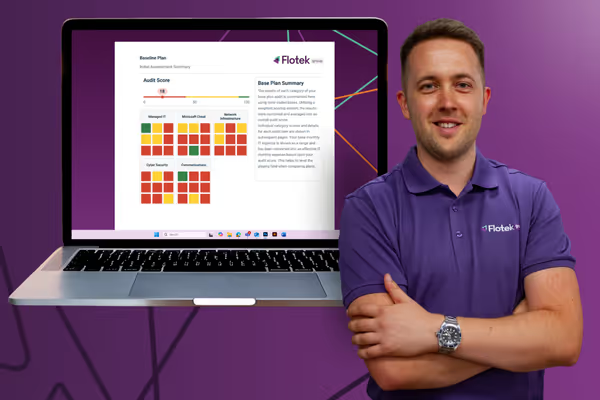





















.avif)




%20(4).avif)

%20(1).avif)
.avif)
.png)







.avif)
.avif)
%20(1).avif)
.avif)
.avif)